Qoddi’s “Teams” feature is the easiest way to collaborate on Qoddi. Here’s some information about the Teams feature and how to use it.
Billing
There are no additional fees or seats to purchase to use the Team features. Each team can hold an unlimited number of members.
The team’s owner (and creator) is always responsible for the billings of all the apps created inside the team. If one app is scaled or added by a team member, the owner is the only one that can access billing details and remain responsible for all the billings of its team.
You don’t need a verified account or a form of payment on file to join and collaborate on a team; you’ll need one to create a team and resources inside it.
Roles
There are different permissions associated with Roles:
| Permission | Owner | Dev | DevOps | Viewer |
| View the details of an app | ✓ | ✓ | ✓ | ✓ |
| Edit app settings (except scalability features) | ✓ | ✓ | ✓ | ✘ |
| Scale an app | ✓ | ✘ | ✓ | ✘ |
| Add SSL Certificates for an app | ✓ | ✓ | ✓ | ✘ |
| Delete an app | ✓ | ✘ | ✓ | ✘ |
| Create a new app | ✓ | ✘ | ✓ | ✘ |
| Restart an app | ✓ | ✓ | ✓ | ✘ |
| View Logs | ✓ | ✓ | ✓ | ✘ |
| View Monitoring | ✓ | ✓ | ✓ | ✘ |
| Re-Deploy an old version of the app | ✓ | ✓ | ✓ | ✘ |
| Trigger a Build from Code | ✓ | ✓ | ✓ | ✘ |
| Link a GitHub Repository | ✓ | ✓ | ✓ | ✘ |
| Edit Git Settings | ✓ | ✓ | ✓ | ✘ |
| View Billing Details | ✓ | ✘ | ✘ | ✘ |
| Edit Billing Details | ✓ | ✘ | ✘ | ✘ |
| View Team activity | ✓ | ✓ | ✓ | ✓ |
We will release additional roles soon, depending on the feedback we receive about the Team functionality and the actual usage. Feel free to contact us if you think something is missing here.
Joining a Team
To join a team, you need to receive an invitation from the owner of the team you want to join.
Invitations are sent exclusively by email with a specific link to click to approve the invitation. Make sure to add [email protected] to your address book and check your Spam folder regularly.
If you receive an invitation to join a team and don’t want to accept it, you can ignore the email. The team’s owner can resend the invitation only 3 times. If you think a team owner uses the invitation feature to spam your inbox, please get in touch with us (you can reply to any email sent by Qoddi).
Leaving a Team
You can leave a Team at any time from the Settings section. If you leave a team you will need to be invited again by this team owners if you want to collaborate again on this team in the future.
Using a Team as your startup page
By default, Qoddi’s dashboard always opens to your personal space, and Teams can be accessed either from the Teams header menu or the dropdown located on the right-top of the page:
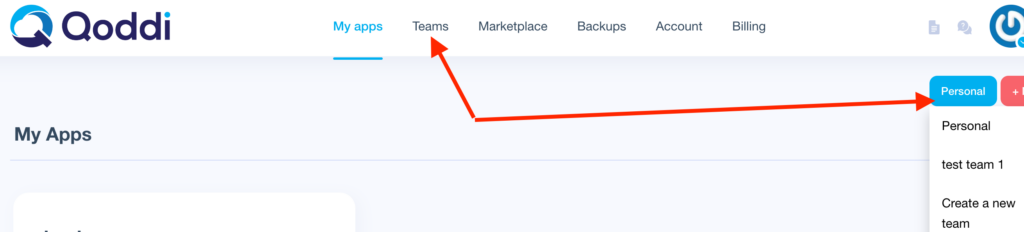
If you are working exclusively on a team and want this team to be your homepage when you log into Qoddi, you can select it from your accounts settings as your startup page.
Create and Transfer apps to a Team
You can transfer any app or stack from and to a Team at any time, permissions are automatically updated each time you move an app from and to a team.
Delete a Team
You can delete a team at any time, this does not affect your apps or billing. The apps inside the team you choose to delete are returned to your Personal space and available from the My Apps section. You can transfer them again to another space later.
Managing access to a Team
Only the owner of an app can manage access from the Access Menu. From this menu, you can view all the members of a team, remove members, change permissions and invite new members.
Was this helpful?
0 / 1