Note: We removed Redsmin from the marketplace as the app has not been updated since three years ago and doesn’t work anymore. Please Deploy Redis Commander instead from the Marketplace.
This article is deprecated
You can add a Redsmin proxy when starting a Redis app. Redsmin provides a very useful GUI to manage your Redis databases from a simple web dashboard.
Redsmin proxy instances provide a safe connection between your Redis instance on Qoddi (otherwise isolated from the outside world) and the Redsmin server.
For an existing Redis database
For an existing Redis database you will need to add two environment variables inside the Redsmin proxy instance before starting the installation process :
REDIS_AUTH = Your Redis password (REDIS_PASSWORD value inside your Redis database)
REDIS_URI = The internal address of your Redis instance, something like that: redis://srv-captain–sjlkjsdjlksdjk:6379
To find those values visit the settings page of your Redis instance :
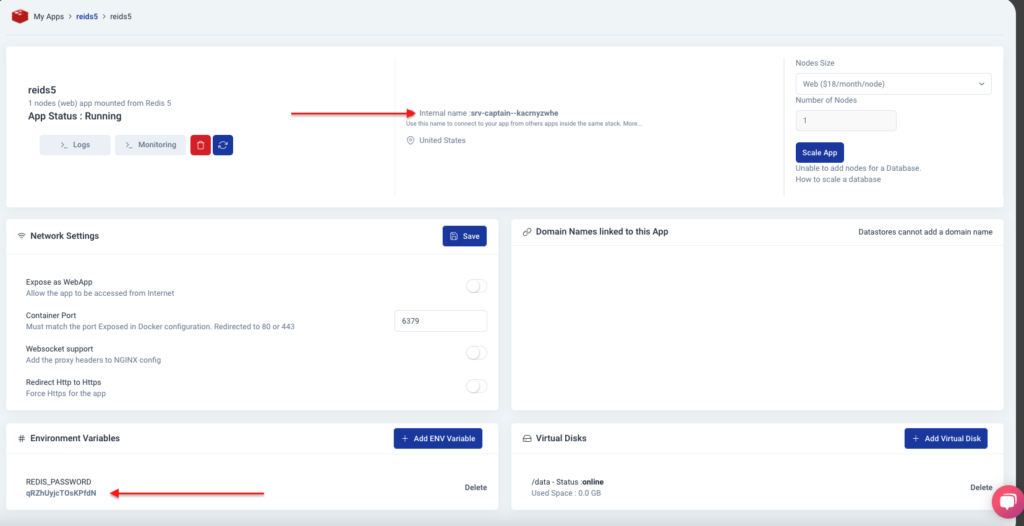
For all Redis instances (new or existing)
To connect to a Redis database using Redsmin :
1/ Launch a Redsmin proxy app from the Marketplace (or select it as an add on when you launch a Redis instance)
2/ Register a Free account on https://redsmin.com/
3/ Add a name for your Redis server, select “localhost redis”, Docker and copy the Proxy Connection Key :
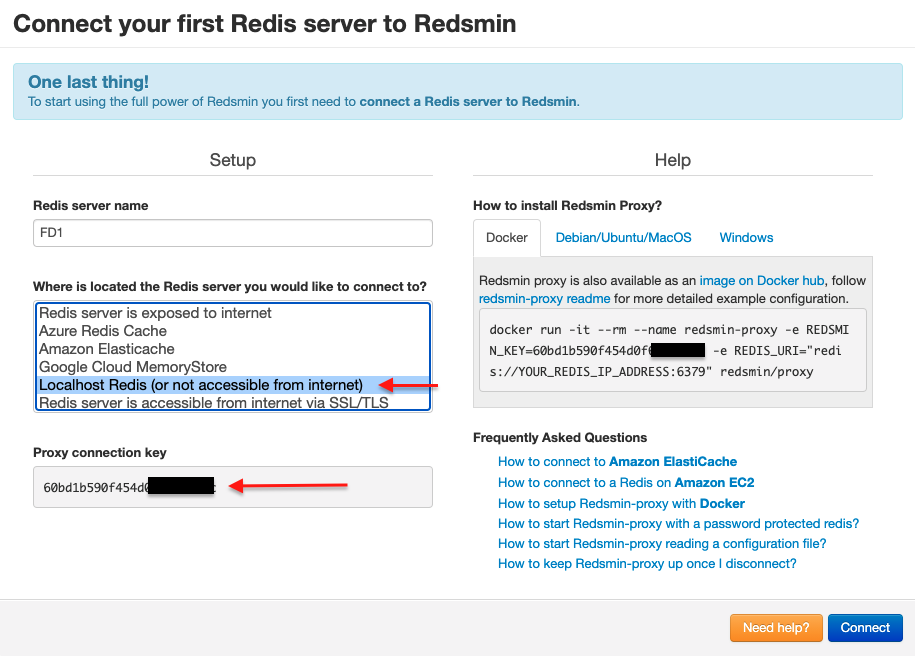
4/ Add the proxy connection key as a REDSMIN_KEY environment variable inside your Redsmin instance :
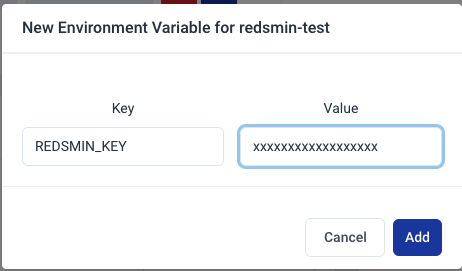
5/ Wait 1-2 minutes for the system to restart the Redsmin proxy with the REDSMIN Key and click “Connect” on the connection page.
6/ That’s it, your Redis database is now connected to Redsmin
Redsmin.com is free for one server, you can replace the server at any time from Redsmin. Please keep in mind that the Redsmin proxy is attached to your Redsmin instance and will only connect to that instance.
Was this helpful?
0 / 0